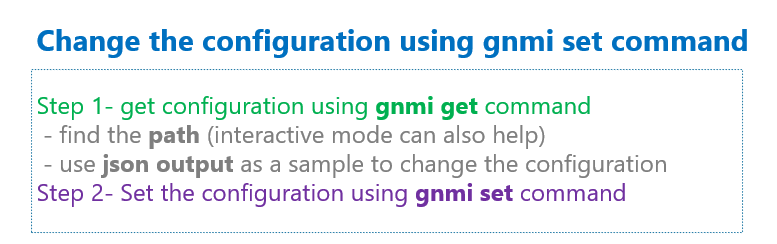gnmi set examples :
We will use gnmi set command to create, update or delete the configuration of network devices.
We will update the new configuration through gnmic set commands in this section but it will be done using python gnmi library in the next sections.
Change Configuration using gnmi set command
The idea to change the configuration of network devices through gnmi protocol and gnmic is easy. Get the interesting part of the configuration, as we have discussed in the previous section.
Then the path and the output in the format of json can be used as a sample template to update that part of configuration.
You can also use gnmic interactive mode to find the path to for each part of the configuration as we have discussed in the previous section.
But to be honest, it was not easy for me to update the configuration of network devices. Finding the right path and also the value with the right format is not always easy.
I have prepared some examples, mostly from these two sources just to show you some examples to change the configuration using gnmi set command.
https://gnmic.kmrd.dev/cmd/set/
https://aristanetworks.github.io/openmgmt/examples/gnmi-clients/gnmic/
In the first link, you see some examples, how to update, replace or delete a value in the configuration directly in gnmic command line or through an external JSON or YAML file.
But the second link is a better choice for us since examples are in the context of arista network and we are also testing on an arista virtual device.
Examples are to create BGP configuration, create access-list and shutdown or bring up an interface.
Of-course the changes can be done through gnmic normal mode or interactive mode.
gnmi set Examples
In the first example, we change the description of interface “Ethernet1” using gnmi “set” command and “update-path” and “update-value” parameters.
Just to remember, you can find the path for each part of configuration through gnmic interactive mode much easier.
!!! interface Ethernet before running gnmic set command R1#show runn int ethernet 1 interface Ethernet1 no switchport ip address 10.10.10.1/24
majid@ubuntu2204tls:~$ gnmic -a 192.168.2.91:6030 --username rayka --password rayka-co.com --insecure set --update-path interfaces/interface[name=Ethernet1]/config/description --update-value "DDDDDDDDDDDDDDDDDDDDDDDDDDDDDDD"
{
"source": "192.168.2.91:6030",
"timestamp": 1684942240985192471,
"time": "2023-05-24T17:30:40.985192471+02:00",
"results": [
{
"operation": "UPDATE",
"path": "interfaces/interface[name=Ethernet1]/config/description"
}
]
}
!!! interface Ethernet after running gnmic set command R1#show runn int ethernet 1 interface Ethernet1 description DDDDDDDDDDDDDDDDDDDDDDDDDDDDDDD no switchport ip address 10.10.10.1/24
Changing the hostname and domain-name are two other examples implemented with the same method.
majid@ubuntu2204tls:~$ gnmic -a 192.168.2.91:6030 --username rayka --password rayka-co.com --insecure set --update-path /system/config/hostname --update-value "R1"
{
"source": "192.168.2.91:6030",
"timestamp": 1684942258815542644,
"time": "2023-05-24T17:30:58.815542644+02:00",
"results": [
{
"operation": "UPDATE",
"path": "system/config/hostname"
}
]
}
!
majid@ubuntu2204tls:~$ gnmic -a 192.168.2.91:6030 --username rayka --password rayka-co.com --insecure set --update-path /system/config/domain-name --update-value "rayka-co.com"
{
"source": "192.168.2.91:6030",
"timestamp": 1684942270390843180,
"time": "2023-05-24T17:31:10.39084318+02:00",
"results": [
{
"operation": "UPDATE",
"path": "system/config/domain-name"
}
]
}
In the next example we delete description of the interface using gnmi “set” command and “delete” parameter and the corresponding path.
!!! interface Ethernet before running gnmic delete command R1#show runn int ethernet 1 interface Ethernet1 description DDDDDDDDDDDDDDDDDDDDDDDDDDDDDDD no switchport ip address 10.10.10.1/24
majid@ubuntu2204tls:~$ gnmic -a 192.168.2.91:6030 --username rayka --password rayka-co.com --insecure set --delete /interfaces/interface[name=Ethernet1]/config/description
{
"source": "192.168.2.91:6030",
"timestamp": 1684942345198965097,
"time": "2023-05-24T17:32:25.198965097+02:00",
"results": [
{
"operation": "DELETE",
"path": "interfaces/interface[name=Ethernet1]/config/description"
}
]
}
!!! interface Ethernet after running gnmic delete command R1#show runn int ethernet 1 interface Ethernet1 no switchport ip address 10.10.10.1/24
use external json file to change the configuration
In the next example, we use external JSON file to update hostname and domain-name.
majid@devnet:~$ cat system.json { "openconfig-system:domain-name": "rayka-co.com", "openconfig-system:hostname": "R1" }
majid@ubuntu2204tls:~$ gnmic -a 192.168.2.91:6030 --username rayka --password rayka-co.com --insecure set --update-path /system/config --update-file system.json
{
"source": "192.168.2.91:6030",
"timestamp": 1684942417865523418,
"time": "2023-05-24T17:33:37.865523418+02:00",
"results": [
{
"operation": "UPDATE",
"path": "system/config"
}
]
}
To prepare the JSON file, it is enough to get the configuration through “gnmic get” command and the output can be used as a sample template to update the configuration.
I the last example that I have get from the above mentioned website, we will create a new neighbour in BGP configuration through external JSON file.
!!! BGP Configuration before changes router bgp 65500 router-id 1.1.1.1 neighbor 10.10.10.2 remote-as 65501 network 10.10.10.0/24
majid@devnet:~$ cat neighbor.json {"config": {"neighbor-address":"10.11.12.13", "peer-as": 123}}
majid@devnet:~$ gnmic -a 192.168.2.91:6030 -u rayka -p rayka-co.com --insecure --gzip set --update-path '/network-instances/network-instance[name=default]/protocols/protocol[name=BGP]/bgp/neighbors/neighbor[neighbor-address=10.11.12.13]' --update-file neighbor.json
{
"source": "192.168.2.91:6030",
"timestamp": 1684806421699225561,
"time": "2023-05-23T03:47:01.699225561+02:00",
"results": [
{
"operation": "UPDATE",
"path": "network-instances/network-instance[name=default]/protocols/protocol[name=BGP]/bgp/neighbors/neighbor[neighbor-address=10.11.12.13]"
}
]
}
!!! BGP Configuration after changes router bgp 65500 router-id 1.1.1.1 neighbor 10.10.10.2 remote-as 65501 neighbor 10.11.12.13 remote-as 123 network 10.10.10.0/24