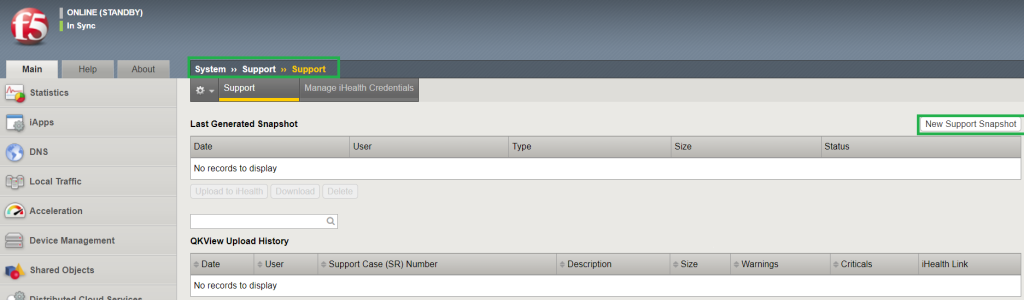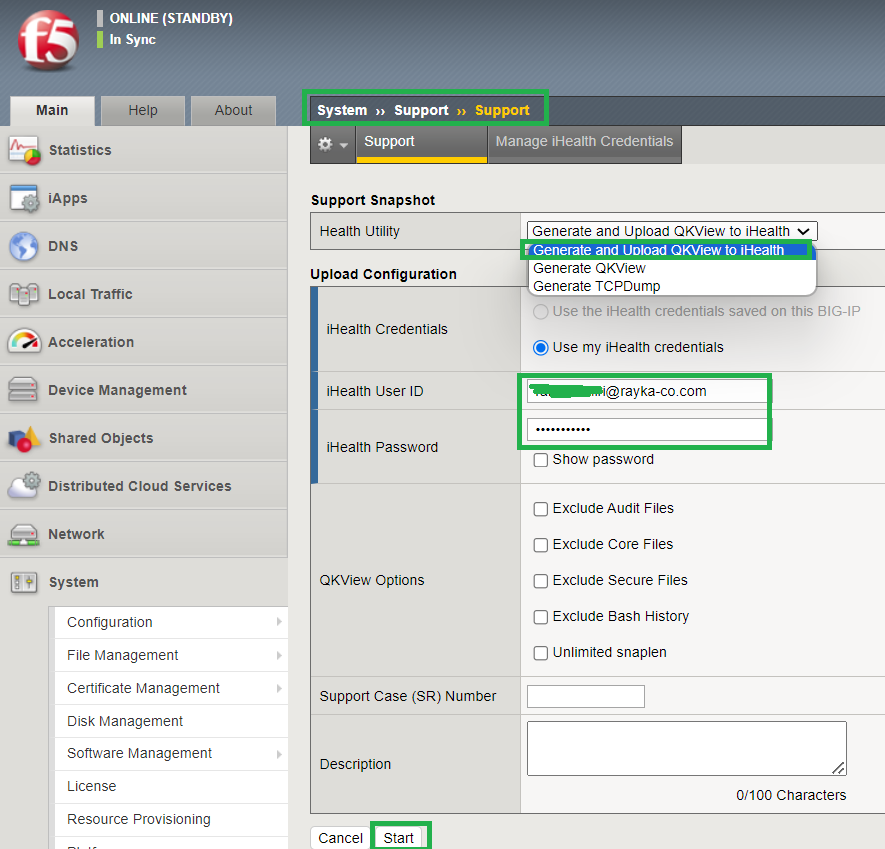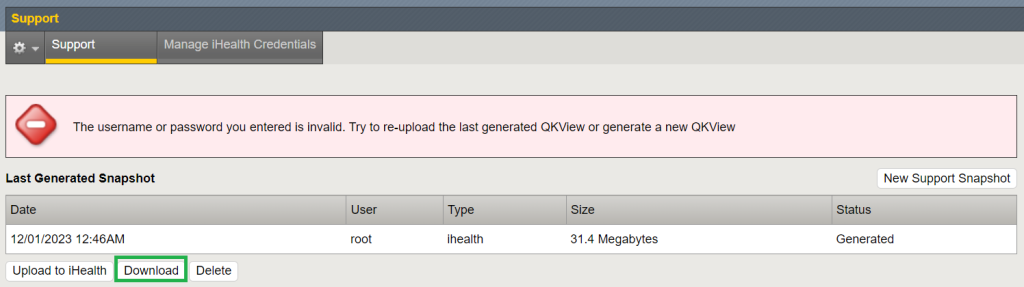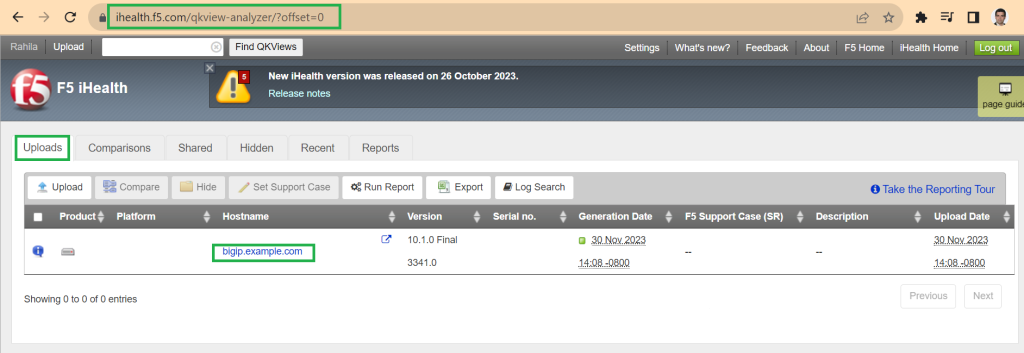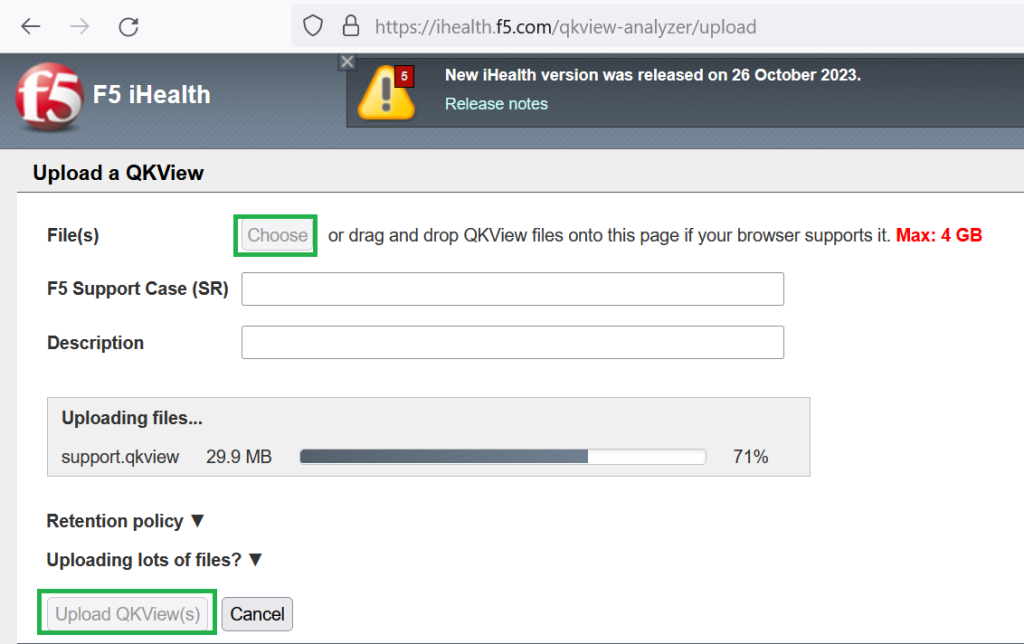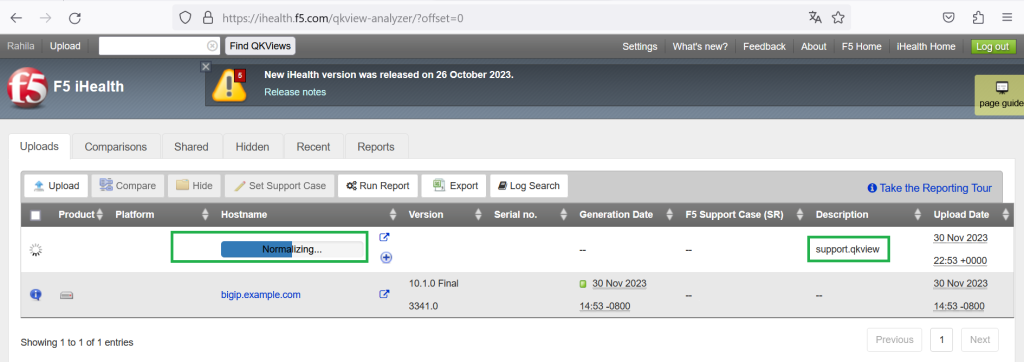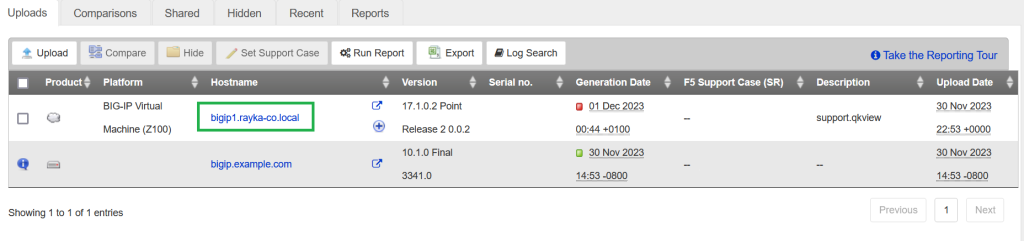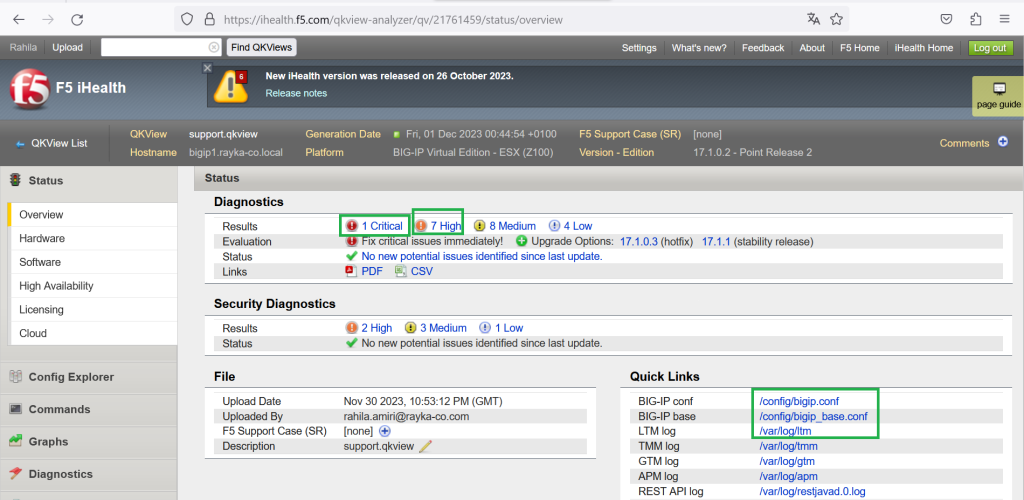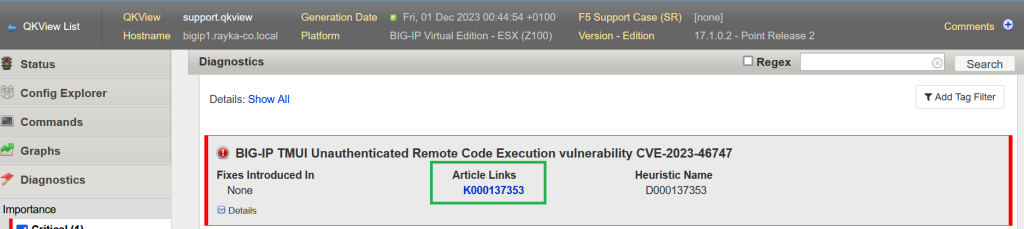F5 QKView support snapshot
To create a snapshot or qkview file, go to the F5 BIG-IP GUI in the “System > Support > New Support Snapshot” section.
In the “Health Utility” field, select “Generate QKView” to generate a qkview file, or “Generate QKView and upload to iHealth” to generate a qkview file and upload it to the iHealth online system where the Credentials must be provided.
To upload the file to the iHealth system, myF5 username and password must also be given.
for me, upload to the iHealth system failed, probably because secondary authentication is enabled in the myF5 account.
So I manually upload QKView support file to the iHealth system.
upload QKView to iHealth
When you login to ihealth system, by default there is sample QKView file with the name of “bigip.example.com” which helps you to explore and learn of the advantage of iHealth system.
By clicking Upload you can upload the new QKView file to iHealth system.
When you click on the QKView file, the diagnostic results are displayed in the homepage in the Critical, High, Medium, and Low categories.
You can also see the path to important log files, including the configuration file and the LTM log file that we have already introduced.
Clicking on each of the issues will show you the details and a link to an article that contains the details of the issue and the solution to the issue.
iHealth has many other functions, such as reporting, which I will not go into in detail in this section. It is recommended to watch the F5 iHealth review video.