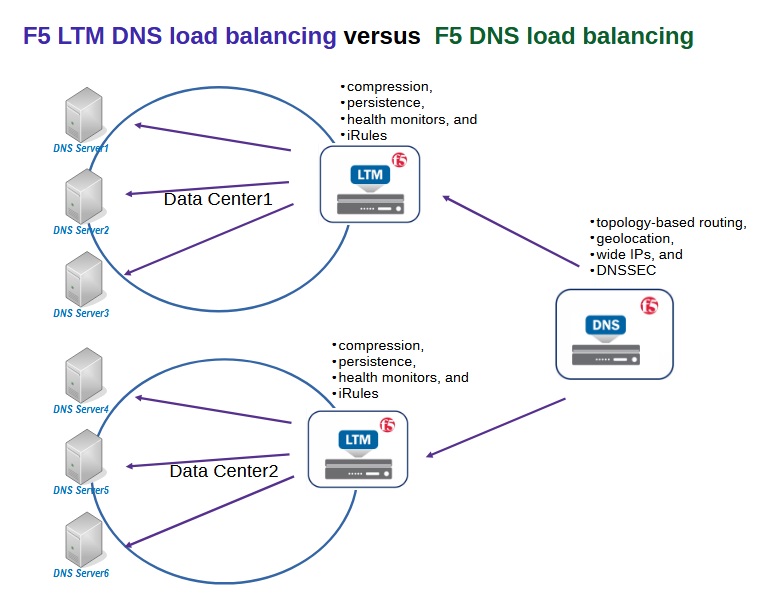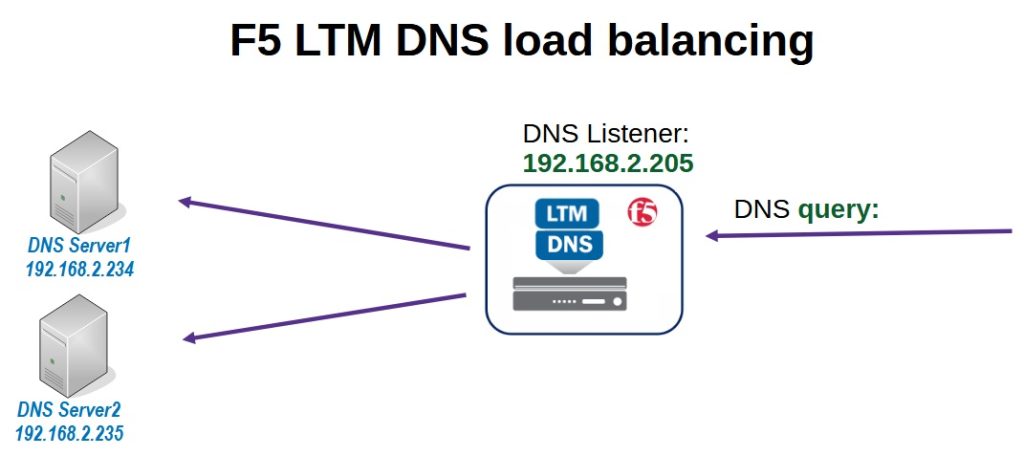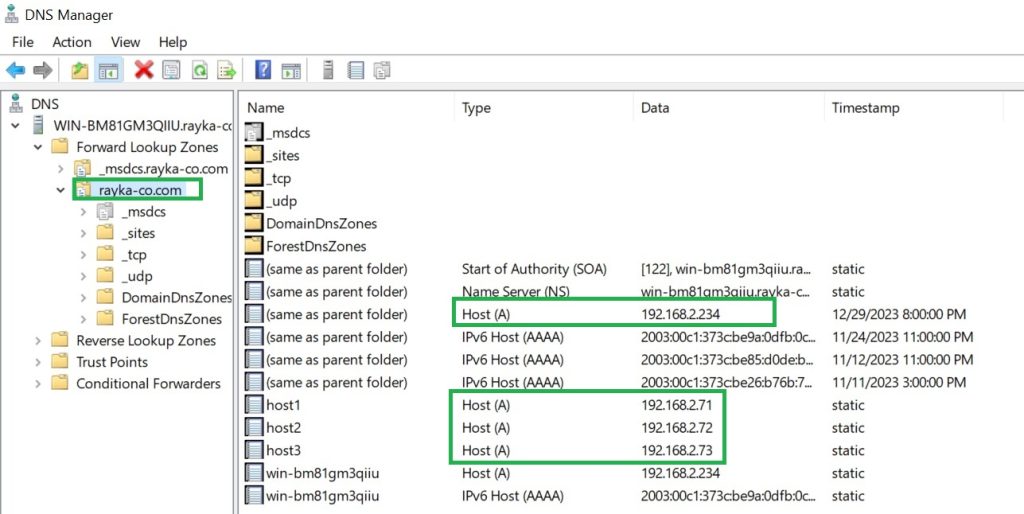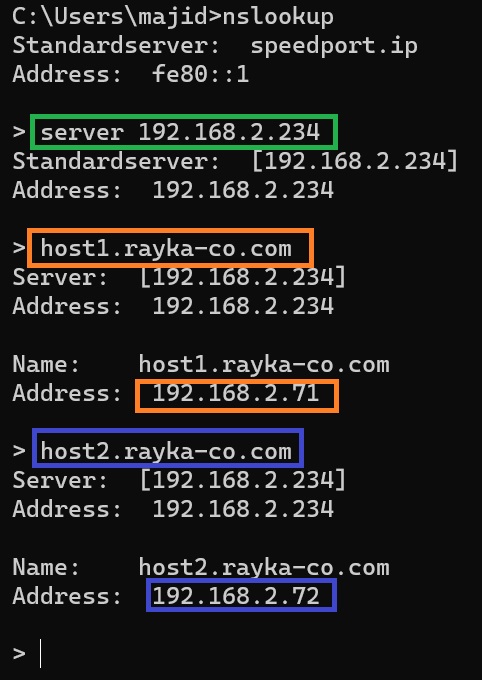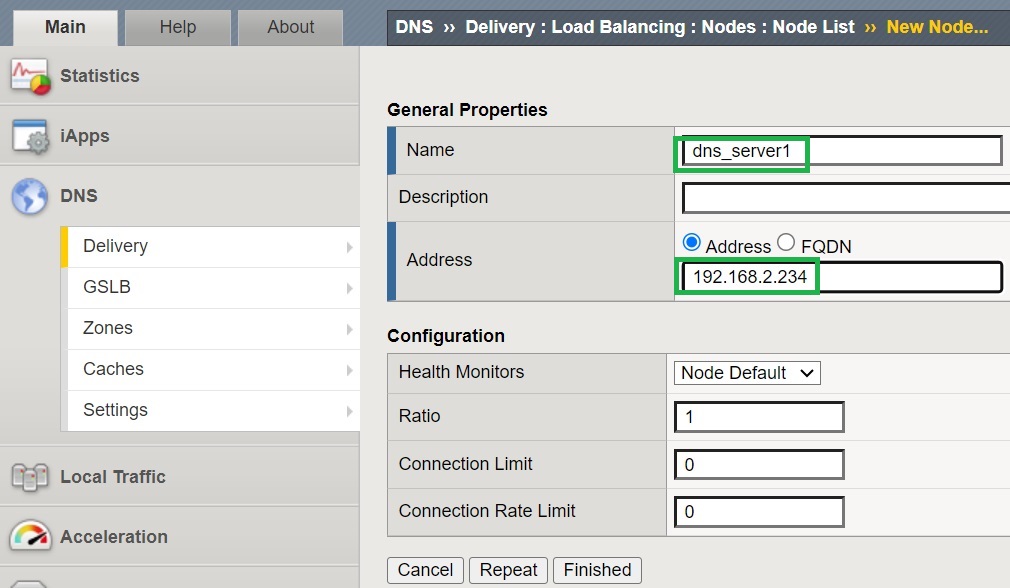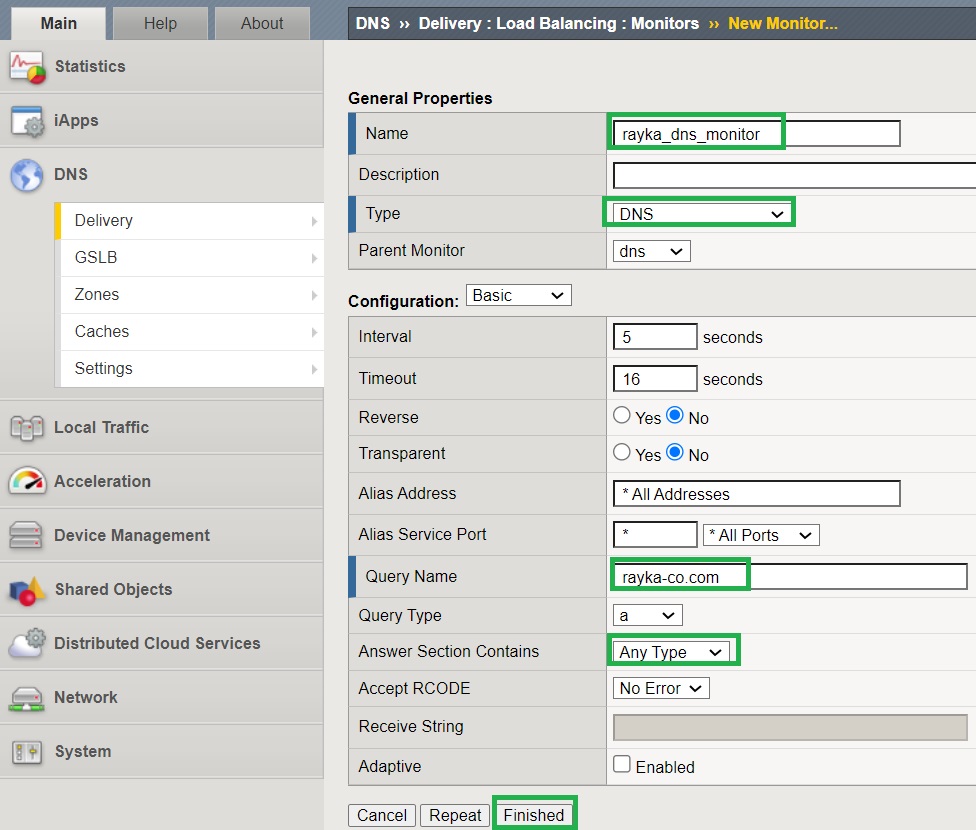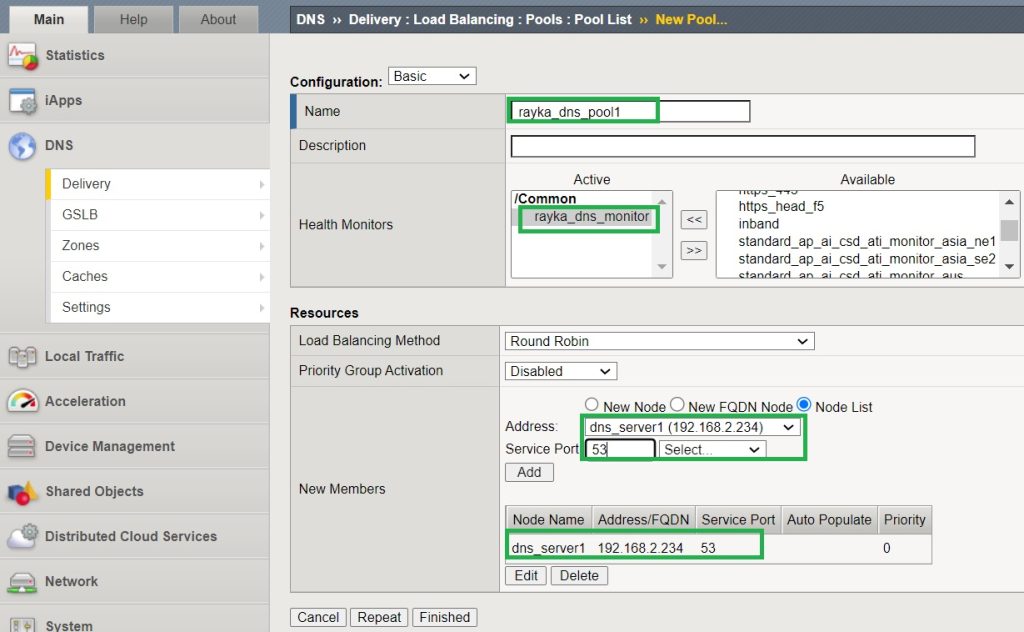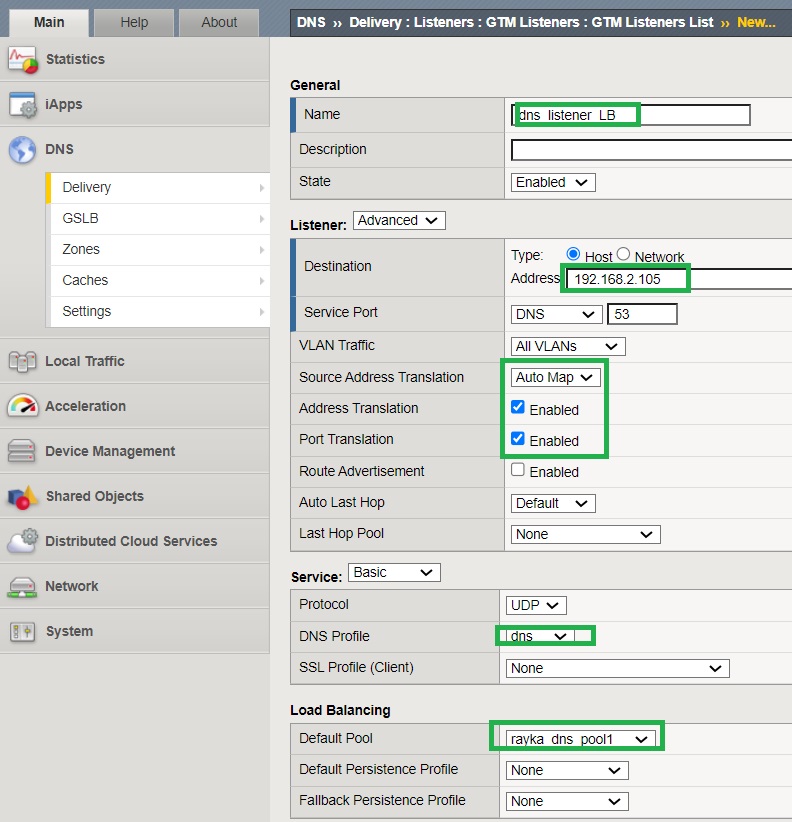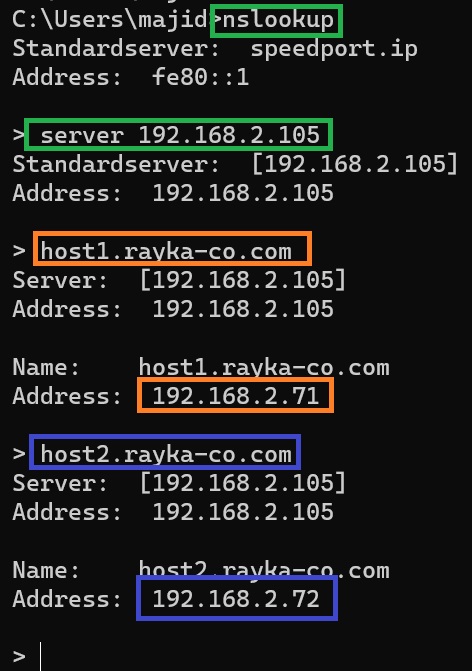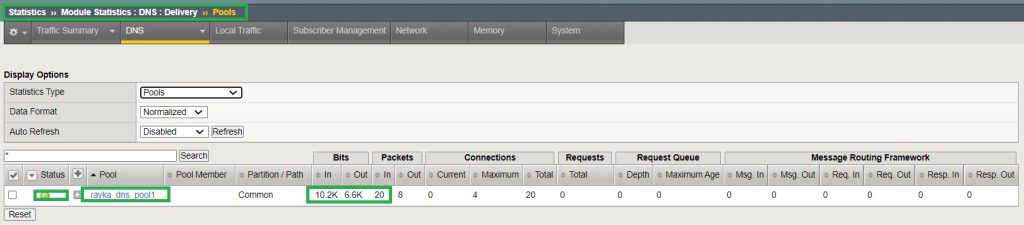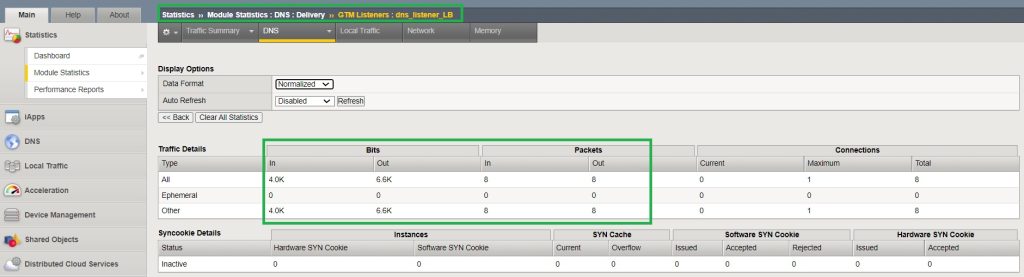F5 LTM DNS load balancing allows you to distribute DNS traffic across multiple servers using BIG-IP LTM feature. It can improve performance, availability, and security of DNS servers and applications. You can use health monitors, persistence profiles, and iRules to customize the load balancing behavior and enhance the user experience.
F5 LTM DNS Load Balancing Fundamental
F5 LTM DNS Load Balancing versus F5 DNS Load Balancing
F5 LTM DNS load balancing and F5 DNS load balancing are two different features that allow you to distribute DNS traffic across multiple servers. These some of differences:
F5 LTM DNS load balancing uses BIG-IP LTM to load balance DNS traffic locally, within a data center but F5 DNS load balancing uses BIG-IP DNS to load balance DNS traffic across multiple data centers.
F5 LTM DNS load balancing uses the features like compression, persistence, health monitors, and iRules to improve performance, availability, and security of DNS servers which are discussed in F5 BIG-IP LTM course but F5 DNS load balancing uses the features like topology-based routing, geolocation, wide IPs, and DNSSEC to optimize user experience and it will be discussed during this course.
F5 LTM DNS Load Balancing Topology
This is the topology we will implement in this section.
We have a Windows DNS server in the data center. For better understanding, I added two DNS servers in the picture, but I use only one DNS server.
We then use the F5 LTM feature to add a DNS server pool including DNS servers. With the help of the health monitor we ensure the health of the pool members.
Finally, we use the F5 DNS feature to create a listener that responds to DNS queries.
DNS listener forwards the queries to the appropriate DNS servers in the pool according to the load balancing algorithm configured in the LTM feature.
F5 LTM DNS Load Balancing configuration
Before we implement F5 LTM DNS Load Balancing, we make sure that the DNS server itself is working.
A Microsoft DNS server is responsible for the “rayka-co.com” zone. Just for testing purposes I created some A record entries such as “host1.rayka-co.com” and “host2.rayka-co.com”.
Using nslookup, we query the DNS server directly for the names “host1.rayka-co.com” and “host2.rayka-co.com”.
Now we add DNS server nodes and pool under “DNS > Delivery > Load Balancing > Nodes/Pools”.
First we add a node and with „Node Default“ health monitor, which is disabled to be monitored by default.
We then create a DNS health monitor that will be used in the pool to check the health of the DNS server.
In our scenario it doesn’t make sense since we only have one DNS server, but in a real environment it is recommended.
For DNS health monitor, BIG-IP queries the DNS server for the name rayka-co.com. If an error-free response of any type is received, it means that the DNS server is working properly.
Then we create a pool that contains the only DNS server node. As a health monitor, we add what we have just created.
By creating nodes, health monitors, and pools, we leveraged the LTM capability of the F5 device. Now let’s create a DNS listener that leverages the DNS capability of F5 device.
The DNS listener IP address is configured as “192.168.2.105”.
We add the configured DNS pool in the listener.
We also enable SNAT to ensure that the DNS response is routed through the F5 BIG-IP device.
The concept and configuration of SNAT are already discussed in the F5 LTM course.
Now we can verify that the DNS listener is working by querying the same A records “host1.rayka-co.com” and “host2.rayka-co.com”, but this time through the DNS listener and not the DNS server itself.